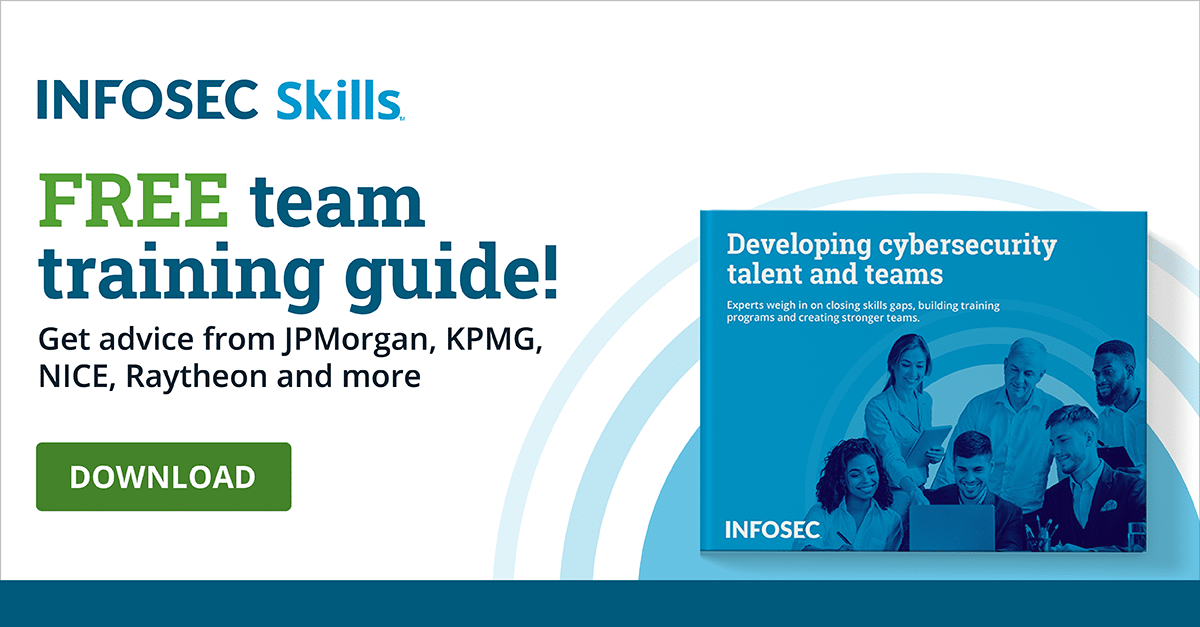How to use Assigned Access in Windows 10
What is Assigned Access?
Suppose you would like a user to use only one application on Windows OS. If this is a requirement, then the first thing which should come to your mind is the Assigned Access feature offered by Windows.
Assigned Access is a feature introduced in Windows 8.1 OS. This feature restricts a specified standard user account to use only one standard Windows application. This feature allows Windows PCs to be configured as point-of-sale or kiosk systems.
Windows 10 too supports this feature but it is available on Windows Professional, Enterprise or Education edition and is not available on Windows 10 home edition.
Setting up Assigned Access in Windows 10
The following are the steps for setting up Assigned Access in Windows 10:
1) Create a new non-admin user account.
2) Search settings as shown:

3) Select Accounts.

4) Select Family and other users.

5) Click Add Someone Else to this PC and add a new user to the local system. Create a local user account with any name you wish.
6) Again click on Family and other users and select Set up assigned Access.
7) Click the Choose an account option and select the account created in the above steps.
8) Click the Choose an app button and select the only application to be run by the user. Please refer to the screenshot for step 9.
9) For this post, we are selecting Groove Music as shown:

10) Restart the computer. Sign in with the account for which the kiosk has been configured.
11) You should be able to access only the Groove Music application as configured. No other application should be accessible to you.

12) Since the Start Menu is not accessible, you need to use the Ctrl + Alt + Delete keyboard shortcut to sign out from the local system.
This is how anyone can use Assigned Access in Windows 10.
Conclusion
The Assigned Access feature was introduced first in Windows 8.1 but Microsoft has improved it in Windows 10. Though the feature was designed for kiosk application, it can be used to restrict users to interact with a single app.
Learn Windows 10 Host Security
![]()
Sources
- Set up a single-app kiosk, Microsoft
- Set up a multi-app kiosk, Microsoft
- How to create a Windows 10-based kiosk with Assigned Access, TechRepublic
- How to Easily Put a Windows PC into Kiosk Mode With Assigned Access, How-To Geek
- What is Assigned Access and How To Set it Up in Windows 10, Next of Windows