Top 7 Ways to Use Wi-Fi Hotspots Safely
Often we find ourselves away from home with no internet connection; however, there are likely public Wi-Fi hotspots in the area that could be utilized. While it may be tempting to connect to the first hotspot that is not password protected, doing so can cause harm to privacy, and risk doing infecting your computer, cell phone, or stealing your identity. Following a few simple tips can make you less susceptible to getting into harm's way and ensure that you stay safe while browsing the internet.
1. Be Wary of Public Networks
If you find yourself in an establishment that offers Wi-Fi connection to the public, make sure you check with a clerk or employee to ensure that it is an authentic service that they themselves are offering, not someone trying to pose as the locations trusted network to steal your information. This is a common tactic interceptors use to steal your data because the average individual will not think twice that the public network is a legitimate source. Many companies also redirect you to a welcome screen and may have you fill out some information before they will allow you to connect to their network. This is to be expected and provided the page you are redirected to looks legitimate; this can reassure you that you have selected an authentic network and not being fooled. It is important to be wise and not fall victim to these kinds of strategies used every so often.
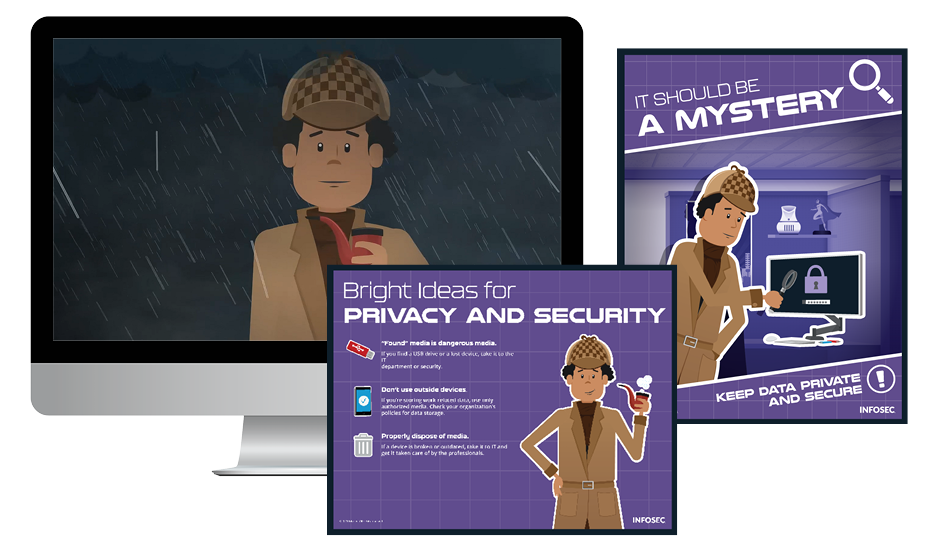
Two year's worth of NIST-aligned training
Deliver a comprehensive security awareness program using this series' 1- or 2-year program plans.
2. Lock Down Your Computers Settings
If you are using Windows, there are several precautions you can take, so interceptors will be less likely to steal your information if you find yourself falling victim to an attack. Turning off File Sharing is the first precaution you should take. This is not a difficult task to accomplish. Simply click the Windows button, and search for "Control Panel." Next, locate "Network and Internet," navigate to the "Network and Sharing Center," and finally "Choose Advanced Sharing Settings." Now that you are in the correct place turn off "file and printer sharing," as well as "network discovery" and "public folder sharing." Typically, when you connect to a new network, Windows will ask if you if it is a public network. If you select "yes," these settings may already be set for you. However, it is always safe to verify these settings are in place either way.
Mac users are going to want to find their way to "System Preferences" in their options, navigate to "Sharing," and unchecked all relevant boxes. Turning off "network discovery," located in the same place, is another good idea to prevent attacks.
For both Mac and Windows users, making sure their Firewalls are up and working properly working is necessary for keeping your system safe. Doing so is another easy task. On Windows, simply search "windows firewall" under the Windows search menu and navigate to "Turns Windows Firewall on or off." Once you have reached this menu, go to "Home or Work Network Location Settings" and make sure the Firewall is on. It is also important to make sure that windows are using the recommended settings for your Firewall, and you will be alerted within the control panel if you are not.
For Macs, reopen your "System Preferences," go back to "Security," navigate to the "Firewall" tab, and enter your password to open the options to turn your firewall on or off. Make sure it is on.
3. Choose the Right Websites
When surfing the web outside your home network, make sure you primarily stick to websites that begin their address with "HTTPS." This indicates that the signals transmitting back and forth between your computer and the server are encrypted, which enhances security. It is always important to ensure that the "S" at the end of "HTTPS" remains, even if you have not left the same website. Always double check. Even if you are navigating on a secure network, sensitivity information such as a Social Security Number Credit Card should never be inputted on a public network. It is most likely not worth the risk.
SSL, or "Secure Sockets Layer" is another important element to look out for. This generally pertains to mail services and makes sure that your information can not be looked open by unwanted individuals seeking your information. Gaining access to an e-mail account is very detrimental because it can be used to acquire passwords or personal information very easily. While many mail services are different, once you have reached the "settings" page of your client, this option should be a check mark, and not difficult to find. Similarly, to HTTPS, this encrypts the information you are sending to the server.
Using a network that is unencrypted, usually those that lack passwords, makes you susceptible to a slew of dangerous activities. While connected to these kinds of networks, your traffic is available to view to everyone within the same range as you. In a public area, this can be many people. The kind of information up for display includes but is not limited to the web pages you are surfing or the information you may be filling into websites. On a public network, individuals may also view what encrypted sites you are visiting, which is especially dangerous if you are doing online banking or something else private.
4. Utilizing a Private Network
Using a private network such as a VPN will grant you a tremendously greater amount of security and peace of mind while browsing public networks that without. Since public spots such as a restaurant or café offer little to no security to its users, it is up to you to provide yourself with the adequate steps to ensure your computer's safety and ensure it is not susceptible to eavesdropping or hacking. VPN services can easily be found online for a very inexpensive fee per month. Alternatively, sometimes even free. TunnelBear offers a free version of their VPN service which is perfect for beginners to experience a VPN service. VPN's can also be used to bypass internet restrictions at school or home, download peer-to-peer files safer, and access streaming content no matter what country you may be located in. If you are typically traveling or often utilizing public networks, a VPN is a very wise investment.
5. Stay Updated
Always make sure your system and relevant software are updated as frequently as possible. Whether you are operating on Windows or Mac, they both give you recommendations to update your system when new updates are available. While this can be tiresome at times, it is important you get it done sooner than later to keep your computer's security to a maximum degree. If you would like to check for updates on your system, it can be done very quickly.
For Windows, go to the search menu, and locate "Windows Update settings." Here, it will show you when your computer was last updated, and present you with options of how you can automate the process of updating your computer outside of active hours. Click "Check for Updates" to make sure you are up to date with all the patches that will help increase your internets speed and security.
For Mac users, bring up the Mac App Store, and navigate to the "updates" tab. From there, you can ensure all your applications are up to date. You can also choose "Software Update" from the Apple menu.
6. Antivirus Software
Downloading an Antivirus software is crucial in making sure no malicious files get in your computer and infect others. There are a variety of free Antivirus software available to download, such as MalwareBytes or for Windows users, Windows Defender is already built into your computer that should provide you with adequate protection against viruses. MalwareBytes is a good alternative that protects you against malware, ransomware, warns you of malicious websites, particularly useful when browsing on a public network. CCleaner is another powerful tool used to clear unwanted storage such as cookies, search history, and more that will reduce your chance of becoming infected with a virus as well as speed up your computer by freeing up space on your hard drive. In addition to acquiring this free software, make sure you keep them all up to date and regularly scan your computer to give you peace of mind and ensure that you do not have any virus's monitoring your online activity.
7. Watch Your Back
In addition to under the hood malicious activities you must watch out for, another problem with public networks are the people that surround you. In busy places such as cafes, it is very easy someone to be looking over your shoulder and monitoring what you are doing online. It is wise to select a seat by a wall, and away from other people in the public area. There are also screen covers you can purchase for your cell phone or laptop that will hide your screen unless you are viewing it from the correct angle. While this may seem like common sense, people often forget that many have bad intentions and are willing to steal and sell your personal information for their own gain.
Anther tip that isn't a bad idea to get a habit in doing when you leave your computer is using the 'Windows' key combined with the 'L' key, or for Mac, 'Control', 'Shift' and 'Eject', or the 'power' button if your Mac does not have a CD drive. This will lock your computer and will require a password to be accessed again.
Phishing simulations & training
These tips above will make sure that you stay safe on Wi-Fi hotspots and ensure that no one steals your information. Verifying you are using an authentic network, making sure you have all the necessary updates on your system, marking the network as a "public" network, double-checking your file-sharing settings, sticking to HTTPS websites, using a VPN to hide your identity, installing antivirus and cache clearing software, and finally being mindful of your surroundings are all important in staying cyber safe. Understanding the risks of using a public Wi-Fi hotspot is an important skill to possess and often overlooked by many that frequent these services.



